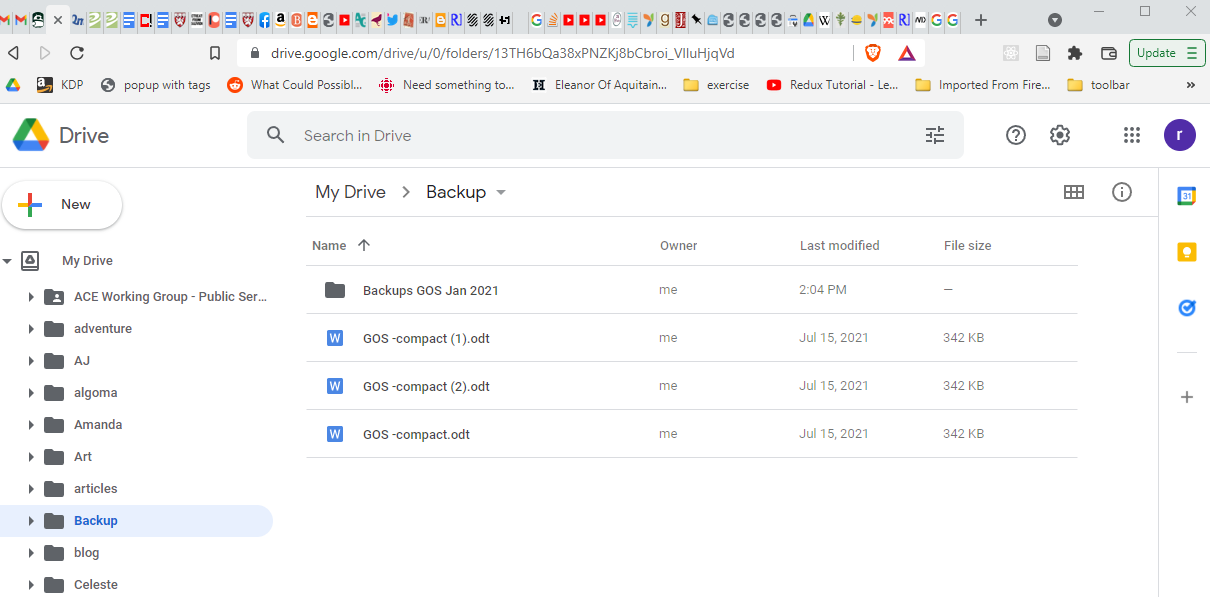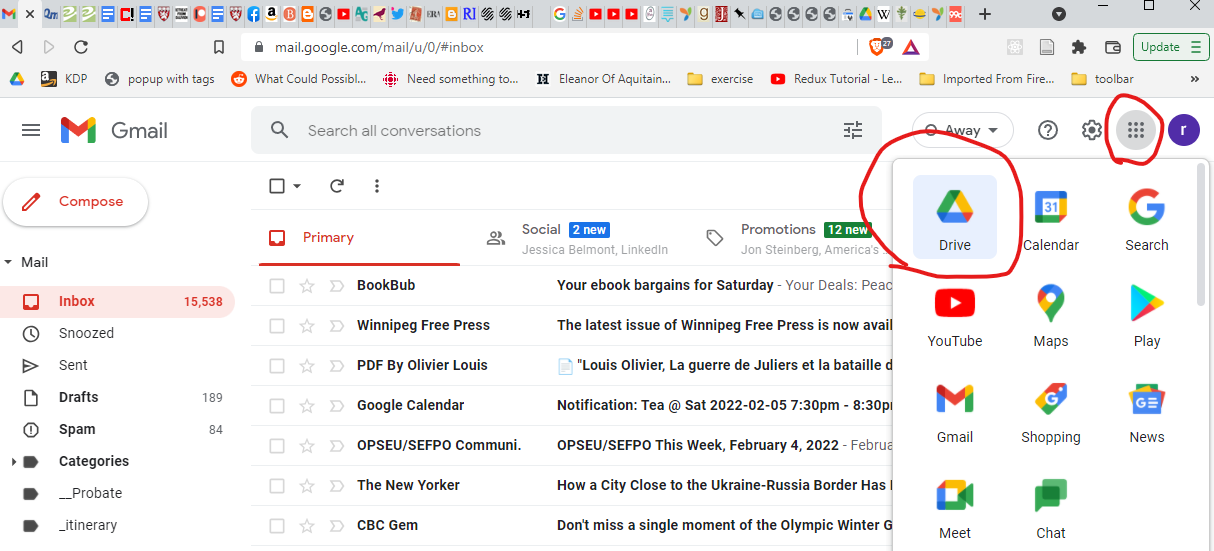Backing up your work.

Due to my IT background, I’m often asked about technical issues by the members of my writing group. The usual question is “what computer should I buy for my writing,” and my usual answer is, “whatever you buy isn’t as important as the process you use to back up your work.”
There are generally two types of backups, local and remote, and you should use both. In the next couple of posts, I’m going to go over the basic steps for three popular remote backup services: Google Drive, Dropbox, and OneDrive. Finally, I’ll end with a post on local backups. This post will deal with backups in general and Google Drive in particular. Scroll down if you want to skip right to the instructions.
Remotes.
A remote backup is one that stores your data offsite. In the old days, we backed servers up to tape. Our backup service provider would send a guy each day to take the previous night’s tapes off to a secure, remote storage location. This ensured that even if we had a flood or fire in the server room, we had copies of our data safely offsite. And this is the advantage of a remote backup: if your house burns down or your cat flings your laptop into the kitchen sink, your data is still safe. Happily, these days, remotes are a lot easier via the internet and cloud storage.
Locals.
A local backup is one you make in your home, usually with a USB portable drive.
But if you can back up to the cloud, why would you bother with a local backup? The thing to remember about “the cloud” is that it’s actually drive space owned and operated by corporations. Corporations with rules. And your data is at the mercy of those rules.
Is Google’s cloud going to “lose its data?” Doubtful. But could Google change its Terms of Service and decide they own the copyright of whatever is stored on their network? Sure! Could you try to access your hard work one morning, only to find it sitting behind a paywall because Google decided they’re tired of providing free drive space to half the planet? Oh yes. Could Google decide you’ve sent too many unsolicited emails and lock you out of your Gmail account, and so also out of your backups in Drive? You bet!
If you — like many authors — run a newsletter out of your Gmail account, you might be closer to an account lockout than you know. Google’s Terms of Service are very vague and definitely designed to give them the last say. Have no doubt, Google definitely blocks accounts. Also, if you think a service is too big to fail, or for its corporate owners to decide they’re bored and want to play with a shinier toy, all I have to say is Yahoo! Photos.
The solution: a local backup.
The two things backups provide.
Most obviously, backups allow you to recover lost work. Maybe less obviously, backups also provide you with the ability to roll back changes. If you edit a chapter, for example, and decided you liked the version you wrote a week ago better, but the edit is so extensive you can’t just “undo” everything, then you can always restore from last week’s backup, provided you kept one. This is why most professional backup workflows use a rolling one-month window. In other words, they make a new copy each night for a month, at the end of the month, the first backup is overwritten, the next night, the second etc. This ensures a month worth of versions in case you decide you liked an older version. This might be overkill, but I think it’s worth mentioning because managing your backups can get out of hand fast.
Google Drive
If you have a Google email account, you should already have Google Drive. Unfortunately, they don’t make it too obvious. You should be able to open it by clicking on the square of nine dots in the top right corner of your Gmail account and then clicking on Drive:
This should open Drive in a new tab or window. You should see something like this:
Note the list of folders. Drive works somewhat like the file explorer on your computer. The files at the top of the page are Google Docs, and I’ll write a post on that later, right now I just want to highlight the storage aspects of Drive.
To use Drive for backing up, create a folder, give it a name, and you’ll see it appear in your folder list:


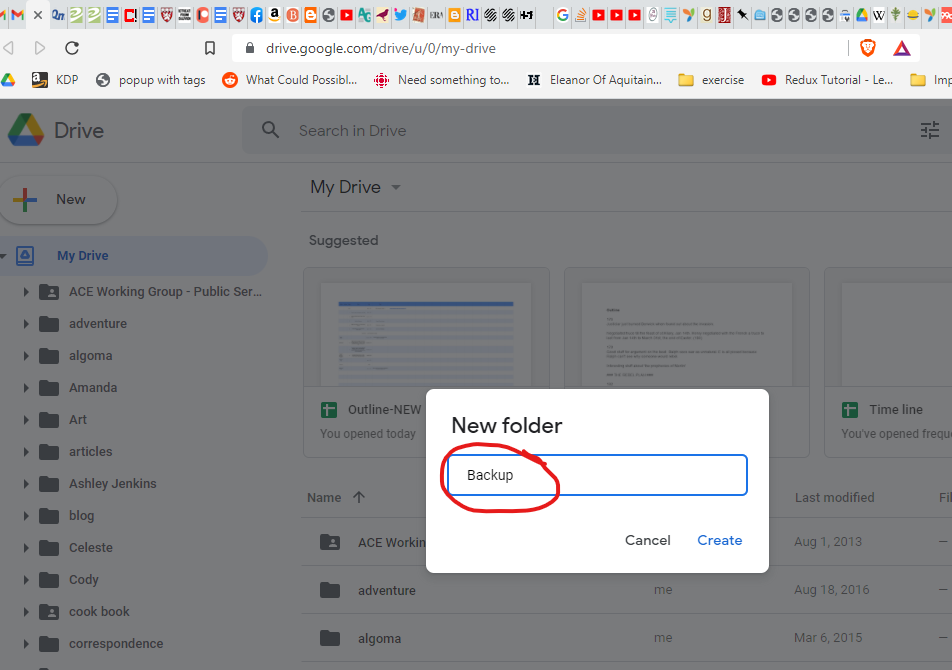

Now open the folder and upload your MS. You can either click and drag your file into the folder or upload it using the “New” button.




When you upload the same file, Google will ask you to overwrite the old one or keep both. If you keep both, Google will append a number to the filename, and this can provide a convenient way to keep track of versions. Say you upload a new version every day of the month, then you know the one with (31) at the end was uploaded on the 31st. Or if you do a weekly rotation, you could upload four times and know that the one with (4) is the last week of the month. Whatever works for you. You can also make another folder and store each month’s work if you want. You get 15G of storage for free, which means you can store a lot of stuff. My story is about 100,000 words and only uses, fully formatted, 342KB. If you’re keeping score, 15G equals about 15 million KB.
That’s a lot of drafts.